Modern Productivity Stack Setup Guide for 2025

The productivity landscape has undergone massive changes throughout 2025, with major platforms like Microsoft 365, Google Workspace, and emerging tools introducing powerful AI-driven features that fundamentally change how we work. Setting up an effective productivity stack today requires understanding these latest developments and knowing how to integrate them into a cohesive workflow.
This guide walks you through building a modern productivity system using the most recent tool updates and features available in 2025. Whether you're a solo professional, team lead, or managing multiple projects, you'll learn to configure and optimize these tools for maximum efficiency.
Link to section: Understanding the 2025 Productivity RevolutionUnderstanding the 2025 Productivity Revolution
The productivity tools market has shifted dramatically with AI integration becoming standard rather than optional. Major platforms have moved beyond simple automation to offer intelligent assistance that adapts to your work patterns and team dynamics.
Microsoft has transformed its entire 365 suite with Copilot enhancements that now include voice interaction, advanced search across multiple platforms, and AI agents that can handle complex workflows. Google Workspace has made AI features standard in Business and Enterprise plans, eliminating the need for expensive add-ons. Meanwhile, specialized tools like Clockwise have introduced AI scheduling assistants that revolutionize calendar management.
The key to success in this new landscape lies not just in adopting these tools, but in understanding how they work together to create seamless workflows that reduce manual overhead while increasing output quality.
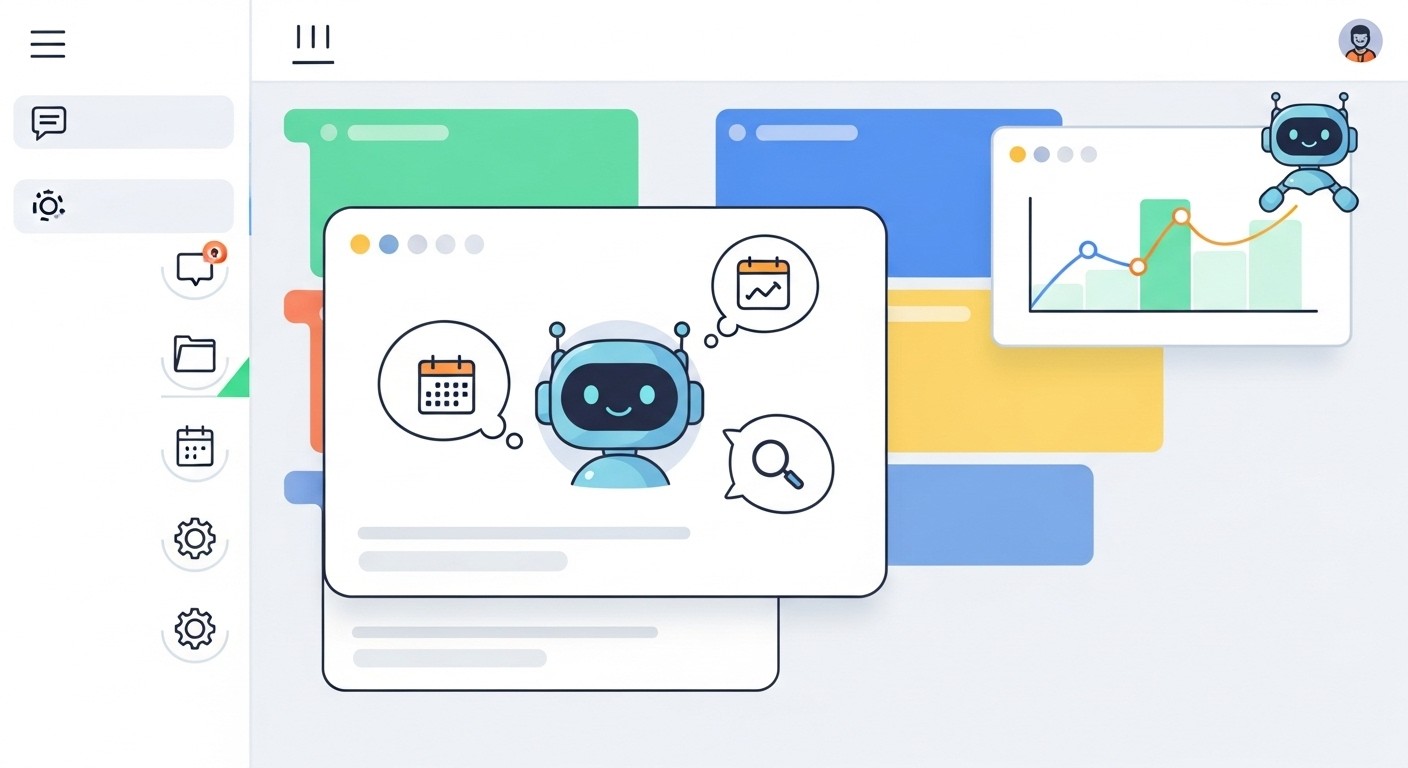
Link to section: Step 1: Setting Up Microsoft 365 Copilot's Latest FeaturesStep 1: Setting Up Microsoft 365 Copilot's Latest Features
Microsoft's July 2025 updates have transformed Copilot from a sidebar assistant into a comprehensive productivity hub. The most significant addition is the voice-enabled interaction system that works across Teams, Word, Excel, and Outlook.
Start by enabling voice features in your Copilot settings. Navigate to your Microsoft 365 admin center and locate the Copilot configuration panel. The voice interface allows hands-free interaction, which proves particularly valuable during meetings or when working on complex documents where typing would interrupt your flow.
The new Notebooks feature represents a major workflow improvement. Unlike traditional note-taking systems, Copilot Notebooks understand project relationships and can automatically organize information across multiple documents and meetings. Create your first notebook by opening Copilot and selecting "New Notebook" from the main interface. Name it according to your primary project or work area.
Configure the Smart Search functionality to include external platforms. This feature now searches through Slack, Google Drive, Jira, and other connected services from within your Microsoft environment. Access this through Copilot settings and connect your frequently used external accounts. The unified search capability eliminates the constant app-switching that fragments most work sessions.
The Agent Store represents Microsoft's move toward task-specific AI assistants. Browse available agents and install those relevant to your workflow. For project managers, the task prioritization agent helps organize workloads automatically. Content creators benefit from the research and writing assistants that can draft initial versions of documents based on brief prompts.
Set up custom agents for repetitive tasks specific to your work. The agent creation interface allows you to define triggers, actions, and data sources without coding knowledge. For example, create an agent that automatically summarizes weekly team meetings and distributes action items to relevant stakeholders.
Link to section: Step 2: Implementing Google Workspace's Integrated AIStep 2: Implementing Google Workspace's Integrated AI
Google's decision to include AI features in standard Business and Enterprise plans makes their platform significantly more accessible for teams wanting advanced capabilities without additional licensing costs. The integration of Gemini Advanced and NotebookLM Plus creates powerful research and content creation workflows.
Begin by exploring Gemini's embedded features in Gmail, Docs, Sheets, and Meet. The AI assistance in Gmail goes beyond simple spell-checking to offer contextual suggestions for email tone, length, and follow-up actions. Enable smart compose suggestions in your Gmail settings and experiment with the tone adjustment features for different communication contexts.
In Google Docs, the new audio capabilities allow you to create full audio versions of documents or generate podcast-style overviews of key points. This feature proves valuable for team members who prefer audio consumption or for creating accessible versions of important documents. Access this through the "Tools" menu in any document and select "Create audio version."
The "Help me refine" writing tool in Docs uses AI to improve existing content rather than generating new text from scratch. This approach maintains your voice while enhancing clarity and structure. Select any paragraph or section and use the refinement suggestions to improve flow and readability.
Google Sheets' new AI experience automatically analyzes data patterns and surfaces insights without manual query creation. This feature works particularly well for teams managing project metrics, sales data, or operational dashboards. The AI identifies trends, anomalies, and correlation patterns that might not be immediately obvious through manual analysis.
Configure NotebookLM Plus for research and knowledge management. This tool excels at synthesizing information from multiple sources and creating comprehensive overviews. Upload relevant documents, research materials, and project files to create team knowledge bases that can answer complex questions about your work domain.
Link to section: Step 3: Configuring Advanced Calendar Management with ClockwiseStep 3: Configuring Advanced Calendar Management with Clockwise
Modern productivity requires intelligent calendar management that goes beyond basic scheduling. Clockwise's AI assistant Prism represents a significant advancement in how professionals can manage time and meetings effectively.
Install Clockwise and connect it to your primary calendar system. The initial setup wizard guides you through preference configuration, including your optimal meeting times, focus work periods, and availability patterns. Prism learns from these preferences to make increasingly intelligent scheduling decisions.
Configure focus time protection as your first priority. Clockwise automatically identifies periods when you need uninterrupted work time and defends them against meeting requests. Set your minimum focus block duration and preferred times for deep work. The system will reschedule meetings automatically to preserve these periods.
Use natural language commands to manage your calendar efficiently. Instead of manually creating events, type commands like "Schedule a team review meeting next Tuesday afternoon" or "Clear my Friday morning for project work." Prism interprets these requests and handles the scheduling logistics automatically.
Set up automatic meeting optimization for your team. When Clockwise has access to multiple team members' calendars, it can find optimal meeting times that minimize disruption for everyone involved. This feature proves particularly valuable for cross-functional teams with varied schedules and time zones.
Configure the task integration features that convert to-do items into calendar blocks automatically. This ensures important work receives dedicated time rather than being squeezed into leftover moments. Connect your task management system or use Clockwise's built-in task tracking to enable this functionality.
Link to section: Step 4: Building Collaborative Workflows with Miro's New FeaturesStep 4: Building Collaborative Workflows with Miro's New Features
Miro's 2025 updates introduce capabilities that transform how teams collaborate on visual projects and maintain information consistency across multiple boards and projects.
Start with the Catch-up feature that provides AI-powered summaries of board changes and comment threads. This proves invaluable for team members who need to stay current with project developments without spending excessive time reviewing every update manually. Enable notifications for the projects and boards most relevant to your work.
Implement Synced Copies for content that appears across multiple projects or presentations. This feature ensures consistency when the same diagrams, prototypes, or information appear in various contexts. Create your master content once and embed synchronized versions wherever needed. Changes to the original automatically propagate to all instances.
Configure the new integration capabilities with Figma, Google Workspace, and Microsoft 365. Instead of exporting and importing files between platforms, you can embed live content directly into Miro boards. This integration maintains currency and reduces the manual work involved in keeping multiple tools synchronized.
Set up collaborative protocols that take advantage of Miro's enhanced real-time features. Establish clear guidelines for board organization, commenting practices, and update responsibilities. The platform's improved collaboration tools work best when teams have agreed-upon standards for their use.
Use the Tables Focus mode for data-heavy projects that require detailed analysis within the visual environment. The ability to freeze columns while scrolling ensures important reference information remains visible during data review sessions.
Link to section: Step 5: Optimizing Task Management and AutomationStep 5: Optimizing Task Management and Automation
Modern productivity systems require seamless task management that connects with your broader workflow ecosystem. Automated workflow systems have become essential for managing complex projects efficiently.
Choose a primary task management platform that integrates well with your other tools. Options like ClickUp, Notion, and Asana have all introduced significant AI enhancements in 2025 that automate routine task management activities.
Configure automated task creation from meetings, emails, and project discussions. Most modern platforms can extract action items automatically and create properly categorized tasks with appropriate due dates and assignments. This reduces the manual overhead of task entry and ensures nothing falls through the cracks.
Set up workflow templates for recurring project types. Instead of recreating similar project structures repeatedly, develop templates that automatically generate appropriate task lists, timelines, and team assignments based on project parameters.
Implement cross-platform automation using tools like Zapier or IFTTT to connect your various productivity tools. Create automated workflows that update project statuses, notify team members of changes, and synchronize information across platforms without manual intervention.
Configure intelligent prioritization systems that consider factors like due dates, project importance, team capacity, and external dependencies. Modern AI-driven task management tools can suggest optimal work sequences and identify potential bottlenecks before they impact project timelines.
Link to section: Step 6: Establishing Communication and Documentation StandardsStep 6: Establishing Communication and Documentation Standards
Effective productivity systems require consistent communication and documentation practices that support rather than hinder workflow efficiency.
Standardize your communication tools to minimize platform switching. Whether using Microsoft Teams, Slack, or Google Chat, establish clear guidelines for when to use different communication methods and how to escalate urgent matters appropriately.
Implement AI-powered meeting management that automatically generates transcripts, action items, and follow-up tasks. Tools like Otter.ai, Fireflies, or the built-in AI features in Teams and Meet can handle this automatically, ensuring meetings result in actionable outcomes rather than just consumed time.
Create documentation templates that incorporate AI assistance for faster creation and better consistency. Use tools like Notion AI, Google Docs' new writing features, or Microsoft Copilot to generate initial document structures that team members can customize for specific needs.
Establish knowledge base management practices that make organizational information easily discoverable. Modern AI search capabilities work best when information is well-organized and consistently tagged or categorized.
Configure automated documentation updates that keep important information current without requiring manual maintenance. This includes project status updates, team directories, and process documentation that changes frequently.
Link to section: Step 7: Monitoring and Optimizing Your Productivity SystemStep 7: Monitoring and Optimizing Your Productivity System
Building an effective productivity system requires ongoing monitoring and adjustment based on actual usage patterns and team feedback.
Use built-in analytics features to understand how your tools are being used and where bottlenecks occur. Microsoft 365, Google Workspace, and most major productivity platforms provide detailed usage analytics that reveal optimization opportunities.
Regularly review and adjust your automation rules based on changing work patterns. What works well for your team in one quarter may need modification as projects, priorities, or team composition changes.
Conduct periodic team reviews to gather feedback on tool effectiveness and identify areas for improvement. The rapid evolution of productivity tools means new features and capabilities become available regularly that might benefit your workflow.
Monitor the balance between automation and human oversight. While AI-driven tools can handle many routine tasks automatically, maintaining appropriate human review points ensures quality and catches edge cases that automation might miss.
Track productivity metrics that matter for your specific work type. This might include project completion times, meeting efficiency, communication response times, or creative output quality, depending on your team's primary objectives.
Link to section: Advanced Integration StrategiesAdvanced Integration Strategies
Once your basic productivity stack is functioning well, consider advanced integration strategies that can provide additional efficiency gains for sophisticated workflows.
Explore API integrations for custom workflow automation that goes beyond what standard tools provide. Many productivity platforms offer robust APIs that allow custom solutions for unique business requirements.
Implement cross-platform data synchronization that ensures information consistency regardless of where team members access it. This becomes particularly important for remote teams using various devices and platforms.
Configure intelligent notification management that reduces interruption while ensuring important communications receive appropriate attention. Modern tools allow sophisticated filtering and routing based on context, urgency, and personal availability patterns.
Develop backup and recovery procedures for your productivity systems. As these tools become more central to work processes, having clear procedures for data backup and system recovery becomes essential for business continuity.
The productivity landscape continues evolving rapidly, with new AI capabilities and tool integrations appearing regularly. This ongoing transformation requires staying informed about developments that could benefit your workflow.
Building an effective productivity system in 2025 requires thoughtful integration of multiple tools rather than relying on any single solution. The key lies in understanding how these tools complement each other and configuring them to support your specific work patterns and team dynamics. Start with the foundational setup described in this guide, then gradually add advanced features and integrations as your team becomes comfortable with the basic functionality.
Remember that the best productivity system is one that your team actually uses consistently. Focus on implementing changes gradually and ensuring each addition provides clear value before moving to more complex configurations. The investment in proper setup pays dividends in reduced manual work, improved communication, and better project outcomes over time.

