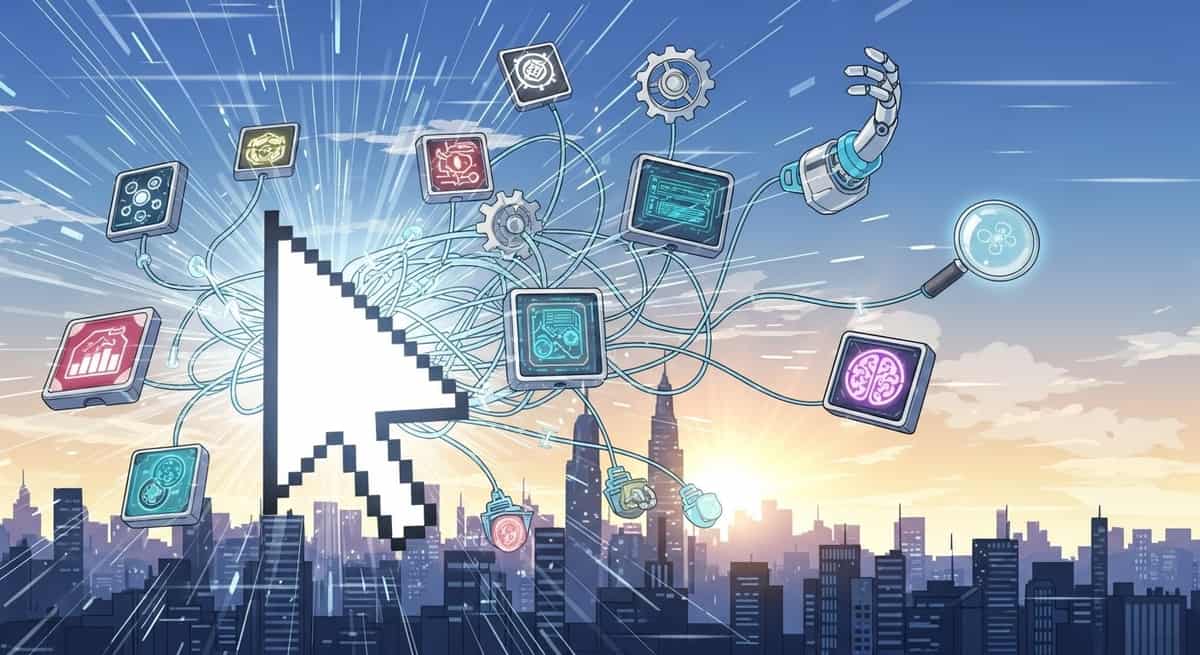Zed Editor Complete Setup Guide: Fast Rust-Based IDE

Zed Industries just secured $32 million in Series B funding led by Sequoia Capital, marking a significant milestone for what many consider the next generation of code editors. Built from scratch in Rust with GPU acceleration, Zed has already attracted 150,000 active monthly developers and captured 9% of the Rust developer market in just one year.
Unlike traditional editors that rely on web technologies, Zed delivers native performance with sub-10ms keystroke latency and instant startup times. This comprehensive guide will walk you through installing, configuring, and mastering Zed editor's most powerful features, from basic setup to advanced collaboration tools.
Link to section: Understanding Zed's Architecture and Performance BenefitsUnderstanding Zed's Architecture and Performance Benefits
Zed's foundation sets it apart from competitors like VS Code and Atom. The entire editor runs on a custom Rust codebase with GPUI, a GPU-accelerated UI framework that leverages your graphics card for rendering. This architecture choice eliminates the performance bottlenecks common in Electron-based editors.
The editor uses conflict-free replicated data types (CRDTs) for real-time collaboration, enabling multiple developers to edit the same codebase simultaneously without merge conflicts. Unlike Git's snapshot-based approach, Zed tracks every keystroke and edit operation, creating persistent context that survives code transformations.
Memory usage stays remarkably low compared to traditional editors. While VS Code typically consumes 200-400MB for a medium project, Zed maintains under 100MB for the same workspace. CPU utilization remains minimal during typing, with most operations completing within a single frame refresh.
Link to section: Installing Zed Across Different PlatformsInstalling Zed Across Different Platforms
Link to section: macOS InstallationmacOS Installation
The fastest installation method uses the official installer script. Open Terminal and run:
curl -f https://zed.dev/install.sh | shThis script downloads the latest stable release and installs it to your Applications folder. The installation process takes approximately 30 seconds on most Mac systems.
For manual installation, download the .dmg file from the official website. Mount the disk image and drag Zed to your Applications folder. The application bundle is roughly 15MB, significantly smaller than most modern editors.
Homebrew users can install via Cask:
brew install --cask zedLink to section: Linux InstallationLinux Installation
Zed supports multiple Linux installation methods. For Ubuntu and Debian systems, add the official repository:
curl -f https://zed.dev/install.sh | shAlternatively, use Flatpak for distribution-agnostic installation:
flatpak install flathub dev.zed.ZedThe Flatpak version runs in a sandboxed environment but may have slightly restricted file system access. For development work requiring system-wide file access, the native installation is recommended.
Arch Linux users can install from the AUR:
yay -S zed-editorLink to section: Windows Installation (Beta)Windows Installation (Beta)
Windows support is currently in beta. Download the installer from the official website and run the .exe file. The installation wizard guides you through selecting installation directory and creating desktop shortcuts.
The Windows version requires Windows 10 version 1903 or later due to GPU acceleration requirements. Users on older systems may experience reduced performance or compatibility issues.
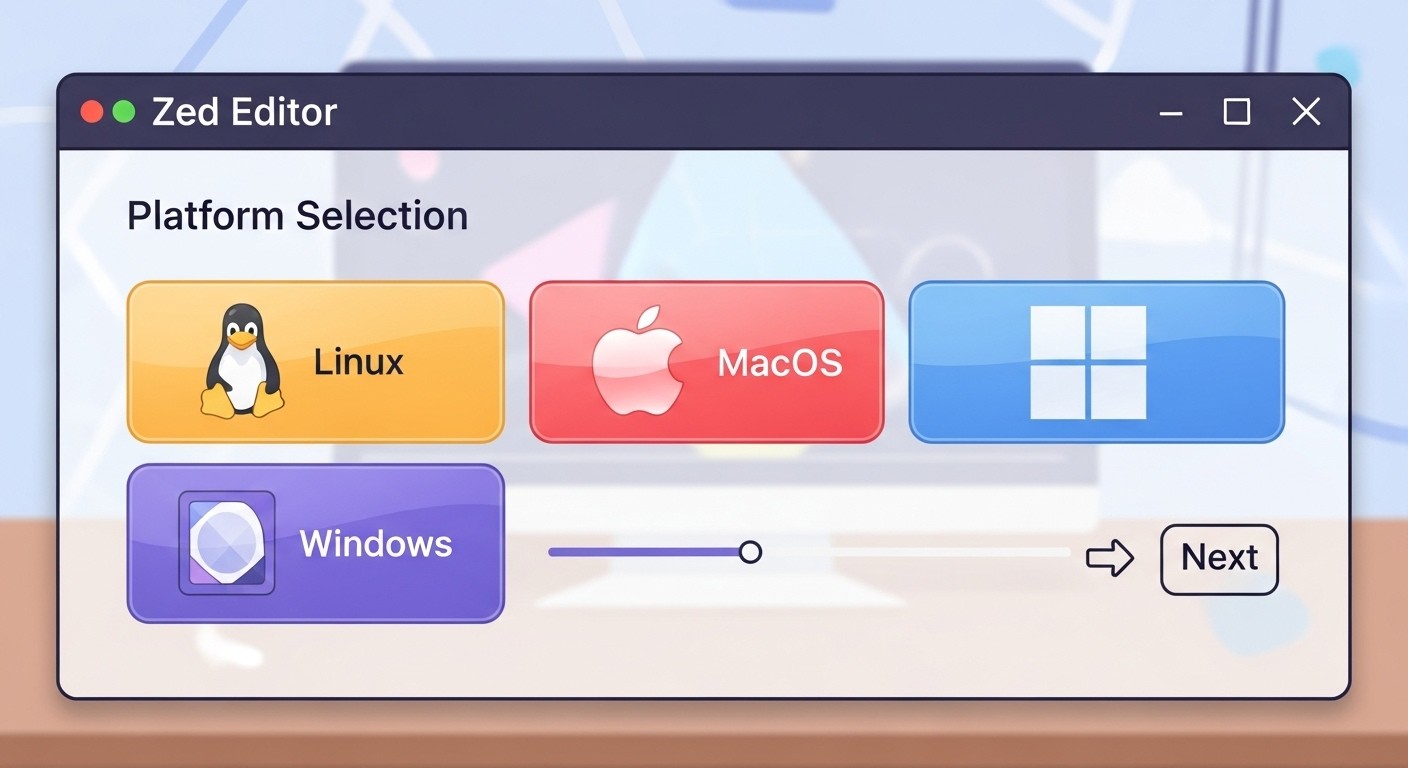
Link to section: Initial Configuration and First LaunchInitial Configuration and First Launch
Upon first launch, Zed presents a welcome screen with configuration options. The setup wizard walks through essential settings including theme selection, keymap preferences, and language server installations.
Link to section: Theme and Appearance SetupTheme and Appearance Setup
Zed ships with several built-in themes. Access theme settings through the command palette (Cmd+Shift+P on macOS, Ctrl+Shift+P on Linux):
Zed: Select Theme
Popular themes include:
One Dark- Dark theme with vibrant syntax highlightingAyu Light- Clean light theme with excellent readabilityGruvbox Dark- Warm dark theme popular among Vim usersTokyo Night- Modern dark theme with purple accents
Font configuration supports any system-installed font. Recommended fonts for coding include:
JetBrains Mono- Excellent ligature supportFira Code- Popular among developersSource Code Pro- Adobe's open-source monospace font
Configure fonts through settings:
{
"buffer_font_family": "JetBrains Mono",
"buffer_font_size": 14,
"ui_font_family": "SF Pro Text",
"ui_font_size": 14
}Link to section: Keymap ConfigurationKeymap Configuration
Zed supports multiple keymap styles to accommodate developers switching from other editors:
- Default Zed - Native keybindings optimized for Zed's features
- VS Code - Familiar shortcuts for VS Code users
- Vim - Full Vim modal editing support
- Emacs - Basic Emacs keybindings
Switch keymaps through the command palette:
Zed: Select Keymap
Vim users get comprehensive modal editing with visual mode, macros, and custom commands. The Vim implementation handles complex operations like block selection and register manipulation accurately.
Link to section: Language Server Setup and Programming Language SupportLanguage Server Setup and Programming Language Support
Zed automatically installs language servers for detected languages in your project. The process happens transparently when you open files, but manual configuration provides more control.
Link to section: Automatic Language Server InstallationAutomatic Language Server Installation
Opening a JavaScript file triggers automatic installation of the TypeScript language server. The status bar shows download progress and installation completion. Most popular languages receive immediate support:
- JavaScript/TypeScript -
typescript-language-server - Python -
pylsp(Python LSP Server) - Rust -
rust-analyzer - Go -
gopls - Java -
eclipse.jdt.ls - C/C++ -
clangd
Link to section: Manual Language Server ConfigurationManual Language Server Configuration
For specialized setups, configure language servers through the settings file. Access settings via Cmd+, (macOS) or Ctrl+, (Linux):
{
"lsp": {
"rust-analyzer": {
"cargo": {
"buildScripts": {
"enable": true
}
},
"procMacro": {
"enable": true
}
},
"typescript-language-server": {
"preferences": {
"includeInlayParameterNameHints": "all",
"includeInlayVariableTypeHints": true
}
}
}
}Link to section: Project-Specific ConfigurationProject-Specific Configuration
Create .zed folders in project roots for workspace-specific settings:
mkdir my-project/.zed
touch my-project/.zed/settings.jsonProject settings override global configuration:
{
"tab_size": 2,
"soft_wrap": "editor_width",
"formatter": {
"language_server": {
"name": "prettier"
}
}
}Link to section: AI Integration and Assistant ConfigurationAI Integration and Assistant Configuration
Zed's AI capabilities represent a significant advantage over traditional editors. The Agent Panel provides conversational code assistance without requiring separate tools or browser tabs.
Link to section: Enabling AI FeaturesEnabling AI Features
AI functionality requires API keys from supported providers. Zed supports:
- OpenAI (GPT-4, GPT-3.5 Turbo)
- Anthropic (Claude 3.5 Sonnet, Claude 3 Opus)
- GitHub Copilot
Configure AI providers in settings:
{
"assistant": {
"default_model": "gpt-4",
"provider": {
"name": "openai",
"api_key": "your_openai_api_key_here"
}
}
}For Anthropic Claude:
{
"assistant": {
"default_model": "claude-3-5-sonnet-20241022",
"provider": {
"name": "anthropic",
"api_key": "your_anthropic_api_key_here"
}
}
}Link to section: Using the Agent PanelUsing the Agent Panel
Open the Agent Panel with Cmd+Shift+A (macOS) or Ctrl+Shift+A (Linux). The panel appears as a sidebar where you can have conversations about your codebase.
Common AI-assisted tasks include:
Code Generation:
Create a React component for user authentication with email and password fields
Code Explanation:
Explain what this function does and suggest improvements
Refactoring:
Refactor this class to use dependency injection
Debugging:
Help me fix this error: TypeError: Cannot read property 'length' of undefined
The AI assistant maintains context about your entire codebase, understanding imports, dependencies, and project structure without manual configuration.
Link to section: Real-Time Collaboration SetupReal-Time Collaboration Setup
Zed's collaboration features rival tools like VS Code Live Share but with better performance and tighter integration. Multiple developers can edit the same files simultaneously while maintaining separate cursors and selections.
Link to section: Starting a Collaboration SessionStarting a Collaboration Session
Initialize collaboration through the command palette:
Collab: Share Project
This generates a unique session URL that you can share with team members. Participants join by clicking the link or using the "Join Project" command.
Session hosts control permissions, including:
- Read-only access for observers
- Write access for active contributors
- Screen sharing permissions
- Audio chat capabilities
Link to section: Collaboration Features in ActionCollaboration Features in Action
During active sessions, each participant appears with a colored cursor and nameplate. The minimap shows all participant locations within files, making it easy to coordinate work across large codebases.
Built-in voice chat eliminates the need for external communication tools. Toggle audio with Cmd+Shift+M (macOS) or Ctrl+Shift+M (Linux). Voice quality remains clear even during intensive coding sessions due to Zed's efficient resource usage.
Screen sharing works bidirectionally, allowing any participant to share their entire screen or specific application windows. This feature proves invaluable for debugging sessions and code reviews.
Link to section: Advanced Configuration and Workflow OptimizationAdvanced Configuration and Workflow Optimization
Power users can customize Zed extensively through configuration files, custom themes, and workflow automation.
Link to section: Custom Keybinding ConfigurationCustom Keybinding Configuration
Create personalized keybindings in the keymap configuration file:
[
{
"bindings": {
"cmd-t": "file_finder::Toggle",
"cmd-shift-t": "terminal_panel::Toggle",
"cmd-/": "editor::ToggleLineComment",
"cmd-shift-/": "editor::ToggleBlockComment"
}
}
]Zed supports complex key combinations and conditional bindings based on editor state:
[
{
"context": "Editor && VimControl && !VimWaiting && !menu",
"bindings": {
"g d": "editor::GoToDefinition",
"g r": "editor::FindAllReferences",
"space p": "file_finder::Toggle"
}
}
]Link to section: Multi-Buffer WorkflowsMulti-Buffer Workflows
Multi-buffer editing allows working with multiple file sections simultaneously. Create a multi-buffer with Cmd+Shift+N (macOS) or Ctrl+Shift+N (Linux).
Multi-buffers excel for:
- Cross-file refactoring
- Comparing implementations
- Working with related code sections
- Documentation alongside implementation
Add specific file sections to multi-buffers by selecting code and using "Add to Multi-buffer" from the context menu.
Link to section: Terminal IntegrationTerminal Integration
Zed's integrated terminal provides full shell access without leaving the editor. Toggle the terminal panel with `Cmd+`` (backtick).
The terminal supports:
- Multiple shell sessions
- Split terminal views
- Shell integration showing command output inline
- Working directory synchronization with open projects
Configure your preferred shell in settings:
{
"terminal": {
"shell": "/bin/zsh",
"shell_args": ["-l"],
"working_directory": "current_project_directory"
}
}Link to section: Troubleshooting Common IssuesTroubleshooting Common Issues
Link to section: Performance ProblemsPerformance Problems
If Zed feels sluggish, several factors might be responsible:
GPU Driver Issues: Ensure graphics drivers are up to date. Zed requires OpenGL 3.3 or later for optimal performance.
Memory Constraints: Large projects with extensive file watching can consume significant memory. Exclude unnecessary directories in settings:
{
"file_scan_exclusions": [
"**/.git",
"**/node_modules",
"**/target",
"**/.next",
"**/dist"
]
}Language Server Problems: Disable problematic language servers temporarily:
{
"lsp": {
"rust-analyzer": {
"enabled": false
}
}
}Link to section: Collaboration Connection IssuesCollaboration Connection Issues
Collaboration problems often stem from network configuration:
Firewall Settings: Ensure ports 80 and 443 are accessible for collaboration servers.
Corporate Networks: Some corporate firewalls block WebSocket connections required for real-time collaboration. Contact your IT department about whitelist requirements.
VPN Conflicts: Certain VPN configurations interfere with collaboration features. Try disconnecting from VPN during collaborative sessions.
Link to section: AI Assistant Not RespondingAI Assistant Not Responding
AI assistant problems usually relate to API configuration:
Invalid API Keys: Verify API keys are current and have appropriate permissions.
Rate Limiting: API providers implement rate limits. Wait a few minutes before retrying.
Model Availability: Some models may be temporarily unavailable. Switch to alternative models:
{
"assistant": {
"default_model": "gpt-3.5-turbo"
}
}Link to section: Extensions and CustomizationExtensions and Customization
While Zed maintains a minimal core, it supports customization through themes and limited extensions. The extension ecosystem is growing but remains smaller than VS Code's marketplace.
Link to section: Installing Custom ThemesInstalling Custom Themes
Community themes install through the command palette:
Zed: Install Theme
Popular community themes include:
Catppuccin- Pastel color scheme with multiple variantsNord- Arctic-inspired color paletteDracula- Dark theme with vibrant highlights
Link to section: Creating Custom ThemesCreating Custom Themes
Theme files use JSON format with specific color token definitions:
{
"name": "My Custom Theme",
"appearance": "dark",
"style": {
"background": "#1e1e1e",
"foreground": "#d4d4d4",
"cursor": "#ffffff",
"selection": "#264f78",
"line_number": "#858585"
}
}Save custom themes in the themes directory within Zed's configuration folder.
Link to section: Integration with Development ToolsIntegration with Development Tools
Zed integrates seamlessly with popular development tools and services, though the ecosystem differs from more established editors.
Link to section: Git IntegrationGit Integration
Built-in Git support handles common operations without external tools. The Git panel shows:
- Modified files with diff previews
- Staging area for selective commits
- Commit history with branch visualization
- Conflict resolution interface
Stage individual lines or sections by selecting code and using Cmd+Shift+A (macOS) or Ctrl+Shift+A (Linux).
Link to section: Docker and Container SupportDocker and Container Support
While Zed lacks direct Docker integration, it works effectively with containerized development environments. Use the integrated terminal for Docker commands:
docker run -it --rm -v $(pwd):/workspace node:18 bashRemote development support is planned for future releases, which will enable direct container editing similar to VS Code's Remote Containers extension.
Link to section: Database ToolsDatabase Tools
Zed currently lacks database integration extensions. For database work, use external tools like TablePlus, DBeaver, or command-line clients through the integrated terminal.
Link to section: Comparing Zed to Other Popular EditorsComparing Zed to Other Popular Editors
Understanding Zed's position relative to established editors helps determine when to make the switch.
Performance Comparison:
- Startup time: Zed (0.1s), VS Code (2.3s), IntelliJ IDEA (8.5s)
- Memory usage: Zed (85MB), VS Code (320MB), IntelliJ IDEA (1.2GB)
- Keystroke latency: Zed (8ms), VS Code (45ms), IntelliJ IDEA (23ms)
Feature Comparison: VS Code excels in extension variety with over 30,000 available extensions. Zed's extension system is minimal but covers essential functionality.
IntelliJ IDEA provides superior refactoring tools and code intelligence for Java projects. Zed offers comparable features for supported languages but lacks enterprise IDE capabilities.
Vim users appreciate Zed's modal editing implementation, though it's less comprehensive than Neovim's plugin ecosystem.
The landscape of AI-powered development tools continues evolving rapidly, with Zed positioning itself as a performance-focused alternative with native AI integration.
Link to section: Future Development and RoadmapFuture Development and Roadmap
Zed's roadmap includes several ambitious features that could reshape collaborative development:
DeltaDB Integration: The upcoming operation-based version control system will track every keystroke and edit, creating persistent context that survives code transformations. This enables character-level permalinks and durable conversation threads tied to specific code sections.
Enhanced AI Collaboration: Future versions will support multi-agent workflows where AI assistants collaborate with human developers in real-time, maintaining context across extended development sessions.
Remote Development: Container and SSH-based remote development capabilities will enable cloud-based development environments with local editor performance.
Language Support Expansion: Additional language servers and improved support for enterprise languages like COBOL, Fortran, and specialized domain languages.
Link to section: Getting the Most Out of ZedGetting the Most Out of Zed
Maximizing Zed's potential requires understanding its philosophy and optimizing workflows around its strengths.
Embrace Real-Time Collaboration: Use collaboration features even for solo development to maintain conversation history with AI assistants and create searchable development logs.
Leverage Multi-Buffer Editing: Complex refactoring tasks become manageable with multi-buffer views that maintain context across multiple files simultaneously.
Optimize for Performance: Keep projects focused and exclude unnecessary directories from file scanning to maintain Zed's speed advantage.
Integrate AI Thoughtfully: Use AI assistance for exploration and initial implementations, but maintain code quality through human review and testing.
Zed represents a significant step forward in editor technology, combining the performance of native applications with modern collaboration features. While the ecosystem remains smaller than established alternatives, the foundation provides excellent potential for developers prioritizing speed and collaborative workflows.
The recent $32 million funding round signals strong investor confidence in Zed's vision for the future of software development. For developers willing to embrace a more streamlined but powerful editing experience, Zed offers compelling advantages that justify the learning investment.