Fix Verizon SOS Mode: Complete Outage Survival Guide

When Verizon's nationwide outage struck on August 30, 2025, over 23,000 customers suddenly found themselves staring at phones displaying "SOS" or "No Service" instead of their usual signal bars. The software-related disruption left millions unable to make calls, send texts, or access mobile data across major cities from Los Angeles to New York. While Verizon's engineers worked to restore service, affected users needed immediate solutions to regain connectivity.
This comprehensive guide walks you through every step to diagnose, troubleshoot, and recover from Verizon outages, whether you're using iPhone or Android. You'll learn exactly what SOS mode means, how to implement immediate fixes, set up backup communication methods, and prepare for future disruptions.
Link to section: Understanding SOS Mode and Network StatusUnderstanding SOS Mode and Network Status
When your phone displays "SOS" or "SOS only" in the status bar, it indicates your device cannot connect to your carrier's network but retains the ability to make emergency calls. This safety feature routes 911 calls through any available carrier network, ensuring emergency services remain accessible even during widespread outages.
The SOS designation differs from complete signal loss. Your phone's cellular radio remains active and continuously searches for network connections. During the August 30 Verizon outage, affected devices could still dial emergency services while losing access to standard voice calls, text messaging, and mobile data.
Understanding your current network status helps determine the appropriate troubleshooting approach. iPhones display "SOS," "SOS only," "No Service," or "Searching" depending on the specific connectivity issue. Android devices typically show "No Service," "Emergency calls only," or a crossed-out signal icon.
Check your phone's status bar immediately when experiencing connectivity issues. The specific indicator tells you whether you're dealing with a carrier outage, local network problem, or device malfunction.
Link to section: iPhone SOS Mode Recovery StepsiPhone SOS Mode Recovery Steps
Apple provides a systematic approach to restore iPhone connectivity during carrier outages. These steps work by forcing your device to refresh its network connection and search for available towers.
Start by accessing your iPhone's Settings app. Navigate to the main Settings screen and locate the Airplane Mode toggle at the top of the list. Enable Airplane Mode and wait exactly 15 seconds before disabling it. This process, called a network reset, forces your iPhone to disconnect from all wireless networks and reconnect fresh.
If the airplane mode toggle doesn't restore service, perform a complete device restart. Press and hold the Volume Up button briefly, then press and hold the Volume Down button briefly, followed by pressing and holding the Side button until the Apple logo appears. This full restart clears temporary network configuration issues that might prevent proper carrier connection.
Update your iPhone to the latest iOS version through Settings > General > Software Update. Carrier compatibility improvements and network bug fixes arrive through iOS updates, and running outdated software can prevent proper network connection during restoration periods.
Check for carrier settings updates by connecting to Wi-Fi, then navigating to Settings > General > About. If a carrier update is available, iOS will prompt you to install it. These updates contain specific configuration data for your carrier's network and often include fixes for known connectivity issues.
Manually verify your current carrier version by opening Settings > General > About and scrolling to the Carrier field. During outages, updated carrier settings can restore service faster than waiting for automatic updates.
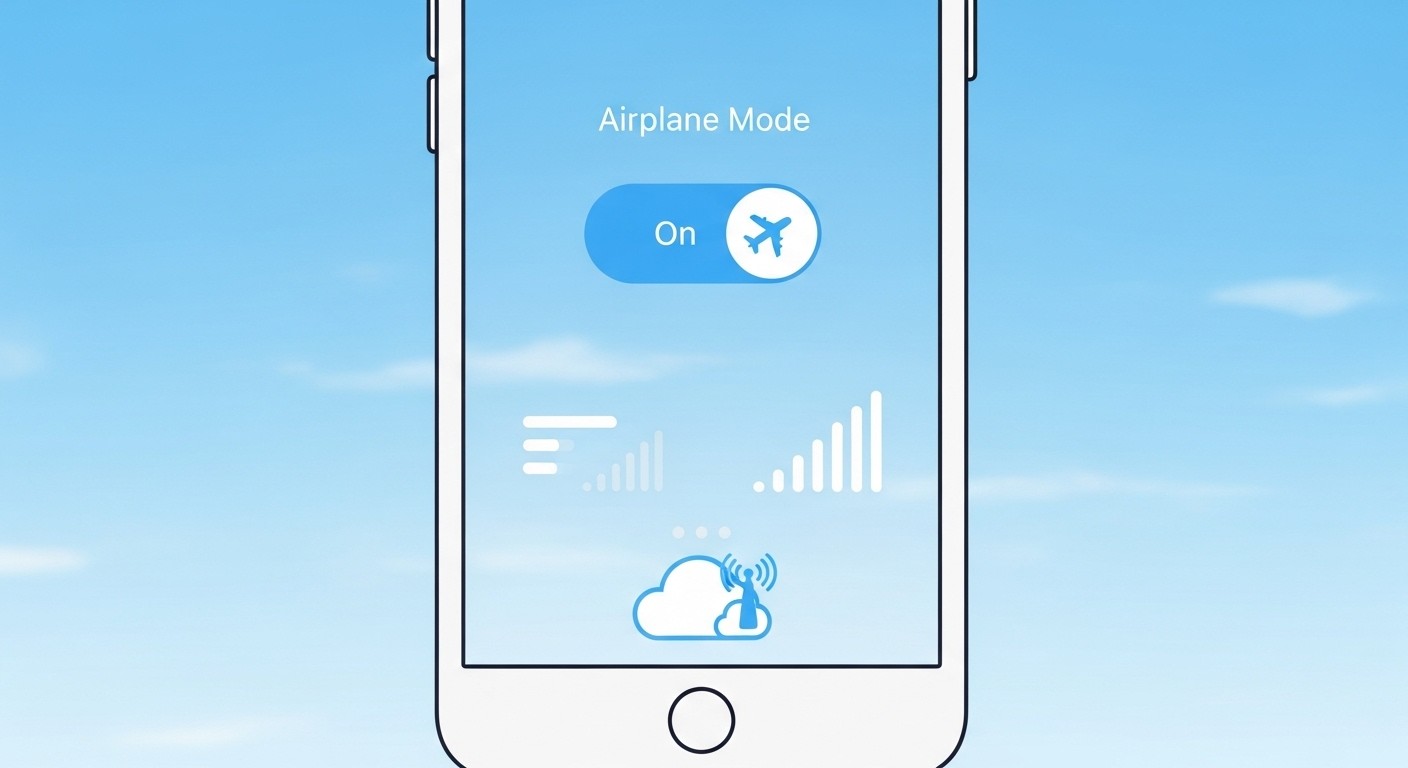
Link to section: Android Device Troubleshooting ProcessAndroid Device Troubleshooting Process
Android devices require slightly different steps due to varying manufacturer customizations and Android versions. The core troubleshooting principles remain consistent across Samsung, Google Pixel, OnePlus, and other Android phones.
Access your Android device's Settings app and locate Network & Internet or Connections, depending on your device manufacturer. Enable Airplane Mode for 15 seconds, then disable it to reset network connections. This process clears temporary network authentication tokens that might be preventing connection to restored towers.
Restart your Android device by holding the Power button and selecting Restart or by holding Power + Volume Down simultaneously until the device reboots. Unlike iPhones, some Android devices require specific button combinations for forced restarts, so check your device manual if standard restart methods don't work.
Update your Android system through Settings > System > System Update or Settings > Software Update. Google releases monthly security patches that include carrier compatibility fixes, and these updates can resolve network connection issues during outage recovery periods.
For devices with removable SIM cards, power down your phone completely and reseat the SIM card. Remove the SIM tray, clean the gold contacts with a dry cloth, and reinsert the card firmly. This physical connection refresh can resolve authentication problems that prevent network registration.
Check eSIM profiles if your device uses embedded SIM technology. Navigate to Settings > Network & Internet > Mobile Network and verify your Verizon profile is active and properly configured. Corrupted eSIM profiles can prevent network connection even after service restoration.
Install carrier services updates through the Google Play Store. Search for "Carrier Services" and update the app if available. These updates contain network configuration data specific to your carrier and can restore connectivity faster than waiting for automatic synchronization.
Link to section: Wi-Fi Calling Setup as Emergency BackupWi-Fi Calling Setup as Emergency Backup
Wi-Fi calling serves as your primary backup communication method during carrier outages. This feature routes voice calls and text messages through your internet connection instead of cellular towers, maintaining communication capability when mobile networks fail.
Enable Wi-Fi calling on iPhone by opening Settings > Phone > Wi-Fi Calling and toggling the feature on. Your iPhone will prompt you to enter your emergency address for 911 call routing. This address becomes crucial during emergencies when location services might not work properly through Wi-Fi connections.
Configure Wi-Fi calling preference by selecting "Wi-Fi Preferred" in the calling options. This setting automatically routes calls through Wi-Fi when available, reducing dependency on cellular networks during unstable periods.
For Android devices, navigate to Settings > Network & Internet > Mobile Network > Advanced > Wi-Fi Calling. Enable the feature and set your preference to "Wi-Fi Preferred" or "Wi-Fi Only" during outages.
Test your Wi-Fi calling setup before outages occur. Make test calls to verify voice quality and ensure your emergency address is correctly registered. Poor Wi-Fi calling quality often indicates insufficient internet bandwidth or network configuration issues.
Connect to reliable Wi-Fi networks with stable internet connections. Public Wi-Fi networks with heavy usage or weak signals can make Wi-Fi calling unreliable. Home networks with 25 Mbps or higher speeds provide optimal Wi-Fi calling performance.
Link to section: Real-Time Network Status MonitoringReal-Time Network Status Monitoring
Verizon provides official network status tools that help you distinguish between widespread outages and localized issues. These tools prevent unnecessary troubleshooting when problems originate from carrier infrastructure rather than your device.
Access Verizon's Check Network Status page through your web browser at verizon.com/support/check-network-status/. Enter your location to view real-time service status for your area. During the August 30 outage, this page provided updates on restoration progress and affected regions.
Sign up for Verizon outage notifications through your online account. Navigate to My Verizon > Notifications and enable service disruption alerts. These notifications provide immediate updates when outages occur and estimated restoration times.
Use third-party monitoring services like DownDetector for additional perspective. DownDetector aggregates user reports to identify outage patterns and affected areas. During major outages, this platform often detects problems faster than official carrier notifications.
Monitor social media channels for real-time outage reports. Search Twitter/X for "Verizon outage" or check the official @VerizonSupport account for updates and customer service responses. User reports on social platforms often provide location-specific information about service restoration.
Install the My Verizon mobile app as a secondary status checking method. The app includes network status features and can send push notifications about service disruptions affecting your account.
Link to section: Alternative Communication Methods During OutagesAlternative Communication Methods During Outages
Establishing backup communication channels prevents complete isolation during carrier outages. Modern communication tools offer multiple redundancy options that maintain connectivity through different network paths.
Set up messaging apps that work over Wi-Fi networks. WhatsApp, Telegram, Signal, and Facebook Messenger route messages through internet connections rather than SMS networks. Install these apps before outages occur and ensure your contacts use compatible platforms.
Configure email accounts on your mobile device for critical communications. Email works over any internet connection and provides reliable message delivery during cellular outages. Set up both personal and work email accounts with push notifications enabled.
Install VoIP calling applications like Skype, Google Voice, or Discord for voice communication over Wi-Fi. These services maintain call quality over broadband connections and often provide better reliability than Wi-Fi calling during network congestion.
Create group chats on multiple platforms to maintain family and team communication. Establish predetermined meeting points in apps like Discord or Slack where group members can coordinate during emergencies.
Keep physical backup communication methods available. Maintain landline phone service if possible, program emergency contact numbers into multiple devices, and know the locations of public Wi-Fi hotspots in your area.
Link to section: Preventing Future Outage ImpactPreventing Future Outage Impact
Proactive preparation minimizes disruption from future carrier outages. Building communication redundancy and maintaining updated contact information ensures continued connectivity regardless of network issues.
Maintain updated emergency contact lists across multiple platforms. Store critical phone numbers in your device's local contacts, write them on paper, and save them in cloud-based contact managers. During outages, you might lose access to cloud-synchronized contacts if cellular data remains unavailable.
Keep secondary devices charged and ready. Old smartphones, tablets, or dedicated Wi-Fi hotspots provide backup connectivity options. Program these devices with essential contact information and install necessary communication apps.
Document your carrier account information for customer service access. Record your account number, billing ZIP code, and security PIN in a secure location. This information becomes essential when calling customer service from alternative phones during outages.
Research carrier switching options and backup plans. Understanding porting processes and contract terms helps you make informed decisions if outages become frequent. Some users maintain dual-SIM devices with secondary carrier service for ultimate redundancy.
Test your backup communication methods regularly. Verify Wi-Fi calling functionality, ensure messaging apps work properly, and confirm your alternative devices maintain current software versions. Regular testing reveals configuration issues before emergencies occur.
Link to section: Advanced Troubleshooting for Persistent IssuesAdvanced Troubleshooting for Persistent Issues
When standard troubleshooting fails to restore service, advanced techniques can resolve stubborn connectivity problems. These methods address deeper network configuration issues that simple restarts cannot fix.
Reset your iPhone's network settings by navigating to Settings > General > Transfer or Reset iPhone > Reset > Reset Network Settings. This process erases all Wi-Fi passwords, VPN configurations, and cellular settings, returning network configuration to factory defaults. You'll need to reconnect to Wi-Fi networks and reconfigure VPN settings afterward.
For Android devices, perform a network settings reset through Settings > General Management > Reset > Reset Network Settings or Settings > System > Reset > Reset Wi-Fi, Mobile & Bluetooth. This function varies by manufacturer but accomplishes the same configuration reset as iPhone.
Clear carrier services cache and data on Android devices. Navigate to Settings > Apps > Carrier Services and select Storage > Clear Cache, then Clear Data. This process forces your device to download fresh carrier configuration data from Verizon's servers.
Update carrier bundles manually on iPhone by connecting to iTunes or Finder on a computer. These updates sometimes contain network fixes not available through over-the-air updates.
Contact Verizon technical support for account-specific troubleshooting. Representatives can refresh your account's network authentication, verify SIM card activation status, and push updated network configurations to your device.
Visit Verizon retail stores for SIM card replacement if other methods fail. Corrupted SIM cards can prevent network connection even after service restoration, and new SIM cards resolve authentication problems that software fixes cannot address.
Link to section: Long-Term Communication StrategyLong-Term Communication Strategy
Building resilient communication infrastructure prevents future outage disruptions and maintains connectivity during various emergency scenarios. This approach extends beyond single-carrier solutions to comprehensive redundancy planning.
Consider dual-SIM devices or maintain service with multiple carriers for critical communication needs. Business users and individuals in remote areas benefit from carrier diversity that maintains connectivity when individual networks experience problems.
Establish communication protocols with family, friends, and colleagues for outage scenarios. Predetermined meeting locations, alternative contact methods, and emergency coordination plans ensure everyone knows how to reconnect during extended disruptions.
Invest in backup power solutions for communication devices. Portable battery packs, solar chargers, and vehicle inverters maintain device power during extended outages that might accompany natural disasters or infrastructure failures.
Learn emergency communication alternatives available in your area. Amateur radio networks, emergency broadcast systems, and community notification methods provide information and coordination capabilities during widespread communication failures.
Stay informed about carrier network improvements and infrastructure investments. Understanding your carrier's network modernization plans helps you make informed decisions about service continuation and backup planning.
The August 30, 2025 Verizon outage demonstrated how quickly widespread communication failures can disrupt daily life. By implementing these troubleshooting techniques, establishing backup communication methods, and preparing for future disruptions, you maintain connectivity and coordination capability regardless of carrier network status. Regular testing and preparation ensure these solutions work when you need them most, transforming potential communication disasters into minor inconveniences.

